3 Easy Steps
How to start a successful blogLearn the steps 1000’s of bloggers have taken to build from scratch.
Passive income Start a successful blog
Blogging Course
Sign Up Today 7-Day FREE course

This post may contain affiliate links. Please read my disclosure and Affiliate Disclaimer for more info.
Easy Steps to Blogging
This is the quickest website I have ever set up. In my previous post, Build Your Website Using WordPress Blog on Bluehost, I did not share that many years ago, I created my first website for a dessert business that I owned. I still have as much technical knowledge as I had back then and the set-up of my first site took weeks to complete. Knowing what I know now from setting up my Bluehost connection, I wasted so much time back then on my first site, valuable time that I could have focused towards generating revenue from my delicious desserts. Bluehost took the customer experience into account when they simplified setting up a WordPress Blog using Bluehost hosting capabilities.
Click here to create a blog on WordPress and then follow the directions below for Easy Steps to Blogging.
Some of you may have noticed that I use the words website and blog interchangeably. That is because quite honestly, they really are one in the same. Your blog sits on the website you create. Many people correlate WordPress with blogging because it is the world’s largest blogging platform. WordPress is the best place to also build a professional website. Why not knock out both in one shot?
I will show you how….Let’s get started.
How do you decide on which company to host your blog/website?
It can be difficult with so many companies to choose from on the world-wide web. So, let me make it a little easy for you by reiterating that WordPress is the world’s largest blogging platform. You want a company that is dedicated and understands the needs of its customers. You don’t become the world’s largest by taking your customer’s needs for granted.
Here are a couple other reasons to go with Bluehost hosting:
- Control over managing your website – Self-hosting is a must to generate income.
- WordPress recommends Bluehost as the #1 recommended hosting company.
Okay not convincing? Here are a few more reasons why WordPress recommends Bluehost:
- They have an amazing Control Panel that is super easy to use.
- They offer 24/7 technical support with a live person. Yes 24/7 as in even on holidays and at 2 am on a Wednesday. Even at 2 am they are professional and courteous when assisting you.
- They partnered with a great company to make WordPress installation a breeze. Literally 1-Click and the software is installed.
- Let’s not forget the sweet deal of $2.95 a month for MahoganyHustle readers. You will get unlimited domains, unlimited space and no contract to sign.
- Here’s the techy reason – Bluehost has custom-built servers which provides stability, reliability and peace of mind.
Let’s cover the basics before we go into the steps. I believe a well-informed person makes a better decision. Plus, if you are anything like me you need as much information as possible before you make a decision for your business. There are some new words I introduced above and you need to understand them as you proceed. Web host, domain and self-hosting.
Web host: The server where your site/blog is stored. In other words, it is where you are going to install your WordPress software.
Domain: Also known as Domain Name. This is the name of your website (i.e. MahoganyHustle.com).
Self-hosting: In a nutshell, it means you pay to host your site as opposed to using a free hosting service such as Blogger.
Now that you understand those terms I’m sure you are asking why pay to host my website/blog when I can get it for free?
- Free hosting limits your ability to customize your site and personalize it.
- The options are limited (i.e. theme, appearance, plug-ins, integrations to other software).
- Weak support system from tech team and server reliability.
- Lack intuitive business insights such as reports and analytics.
- Most importantly, if you would like to generate an income, free hosting companies make it very difficult to make money.
Self-hosting means you own your website and have full control.
So, if you are serious about building a sustainable internet presence than self-hosting is the way to go.
Let’s get to it….
Easy Steps to Blogging
Step 1: Pick a Hosting Type and Plan
There are 3 types of hosting: Shared VPS and Dedicated. As a small business, Shared Hosting is recommended.
There are 4 plans: Basic plan, Plus, Choice Plus and Pro. The hosting is priced based on 12, 24 and 36 month terms. The longer the term you select the lower your monthly rate. Each plan is great, just starting out you may want to go with the Basic plan but of course pick which ever plan fits your needs. Also, keep in mind there are no contracts, so you are not locked into any one plan.
After you select the plan, you will see the details of your hosting package along with optional add-on. The one add-on I highly recommend is the Domain Privacy which protects your personal information and keeps it private. Think of it this way, when you buy a house your information is public record however with a domain name the only way to keep your information private is by paying a monthly fee which is very cheap.
Step 2. Think of a domain name
I suggest that you do not make it a long name. Be creative with a name that tells your potential readers about your business. You don’t want to rush into a domain name because it is a representation of you, your business and helps direct the audience you want to attract.
Use the free Domain Name Checker below to see if the name you want is available.
Or you can use this link which will take you to Bluehost: Bluehost to register your domain name.
Bluehost has made this step very convenient. They have a tool built into their site where you can enter your domain name to make sure it is available for you. Just enter the new domain name in the box that says Create a New Domain, see below.
If you already have an existing domain name you can move your hosting over to Bluehost. Just enter your existing domain name where it says Use a Domain You Own.
Once your domain name has been confirmed to be available for use, Bluehost will then ask you to create your account by completing the form with your package information.
Tip: When you create the password for your account, make every effort to create a strong password. I suggest and it is also required that you use special characters (#&%?, etc.), numbers, capital and lower case letters and be creative. Bluehost also has a tool which will generate a password for you if you are having trouble creating one of your own.
Once your password is set, you can now access your account and start installing the software.
Step 3. Where the Magic Happens! Install WordPress on Bluehost
This is by far the easiest software installation I have done. As I mentioned above, Bluehost uses a 1-Click installation which I will walk you through below.
- Sign into your personal email address that you used when you signed up for Bluehost.
- Look for the email with the subject Welcome to Bluehost. This email will contain a link/button that will Get Started. Click the button and it will open Bluehost.
- Sign into your Bluehost account and from your cPanel click on the image that says One-Click Install.
- This will open a page called Script and Platforms. Next click the WordPressicon under the section titled Blogs
- This will open the installation window. Then click on the Startbutton to start a brand-new installation.
- Now the WordPress installation begins with some simple steps.
- Click the drop-down box to select which domain address you would like to use WordPress on.
- Click Check Domain
- Click the box next to Show Advance Options. You will need to create a username and password for your WordPress installation. I strongly suggest that you do not use Admin as your username. As you did before pick a strong password. Make sure to write it down somewhere safe.
- Check the box next to Automatically Create a new database for this installation unless you have another database set up that you want to use.
- Next check the box that says you have read the terms and conditions.
- Then click Install Now
Done!
3 Easy Steps to Blogging and you now have a WordPress Blog hosted by Bluehost.
WordPress will email you the Site URL, the admin login URL, your username, and password. Make sure to keep it in a safe place.
Now that you have the WordPress Blog software all installed, go poke around.
To access your WordPress site.
- Go to the admin login URL.
- Enter your username and password.
- When the site opens, you will be in your WordPress Dashboard. This is where you get to pour out all of your creativity and make your site your own. The dashboard is where you will create your pages, write posts, select a theme, add tags and so much more.
- A few standard themes come with WordPress. Be sure they are mobile responsive and has a nice layout.
- Elegant Themes is what I use to make all of my websites pop. All of the layouts are mobile responsive, easy to build and have hundreds of layouts to pick. This is a paid upgraded theme and worth the investment.
These videos were quite useful during and after setting up my blog. It is a 10-part series of videos. Click on the video below to begin the tutorial series.
Lastly, please comment on this training below.
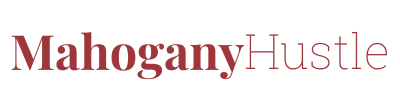








0 Comments